With a Hue Bridge, you get access to the full suite of smart lighting features — and connecting a Hue Tap switch is simple.
Setup guide
How to set up a Hue Tap switch
Connect with a Hue Bridge
Before you start setup
Is your Hue Bridge connected and added to the Hue app?
Your Hue Bridge should already be plugged in, connected to Wi-Fi, and added to your Hue app. If you haven’t done that yet, first install your Hue Bridge.
Learn how to set up a Hue Bridge
Have you installed your Hue Tap switch?
If you are unsure about installation, refer to the manual that came with your Hue Tap switch.
Set up a Tap switch
- Open the Hue app.
- Go to the Settings tab and tap Accessories.
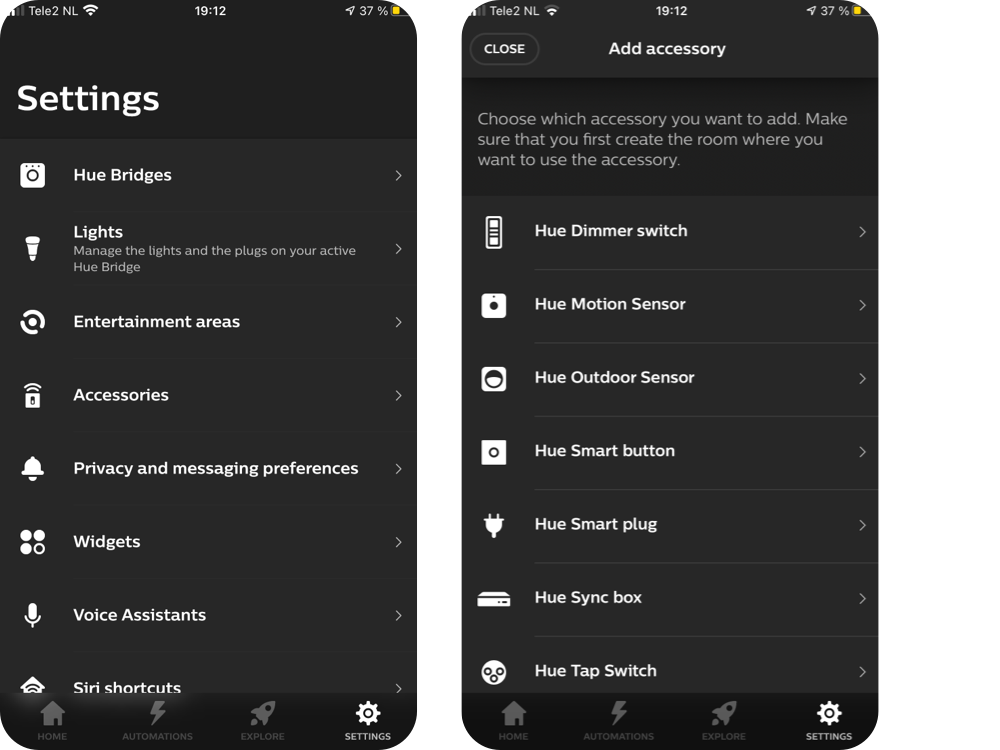
4. Tap Add accessory.

4. Tap Hue Tap switch and follow the on-screen instructions.
5. Once the Hue app has found the Tap switch, you will be able to select which Room or Zone the Tap switch controls, as well as what the buttons do.

Need help?
If you need additional help setting up your Tap switch, browse our FAQ or get in touch with Philips Hue Support.
*When a bulb displays "Up to" a certain number of lumens in its specifications, it displays the maximum lumen output of the bulb. It shows how bright the bulb can get at 2700 K (White bulbs) or 4000 K (White ambiance or White and color ambiance bulbs). Learn more about brightness.