Handy smart switches give you immediate control of your lights throughout your home.

Dimmer Switch (latest model)
Dim or brighten the room, toggle light scenes, or get the best light based on the time of day. The Hue dimmer switch attaches to walls or magnetic surfaces, but can also be used as a remote control anywhere in your home.
Shape
Color
Product highlights
- Wireless installation
- Battery powered
- Easy access to light scenes
- Use as a remote control
Convenient, customizable control



Always in control
Convenient versatility
Control your entire smart lighting system from anywhere in your home — without your phone or tablet.
The right light, every time
Intuitive design
Expertly designed, easy to use
Wireless and effortlessly installed, smart light switches were made to make smart lighting simple.

One-click control
No need to navigate through the app — just one push controls your lights.

Control your way
Philips Hue accessories are versatile: set up, program, and use exactly how you want.
Personalize in the Hue app
Easily select preset light scenes or customize your switch's settings to match the time of day.
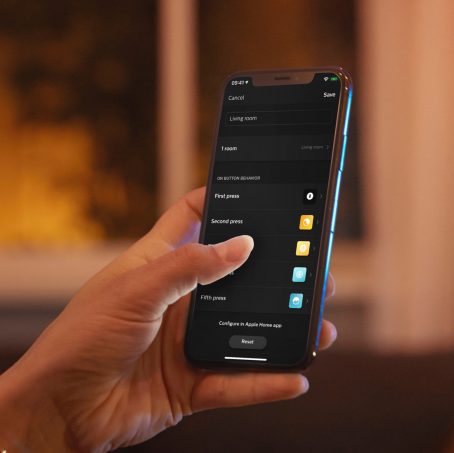

Dim and brighten instantly
Our smart switches install in seconds without the need to rewire, letting you dim and brighten your lights right out of the box.
Where to use smart switches
Questions & answers
It is easy to set up the Hue dimmer switch?
It is easy to set up the Hue dimmer switch?
Do I need to connect any electrical wires to install the Hue dimmer switch?
Do I need to connect any electrical wires to install the Hue dimmer switch?
How is the Hue dimmer switch different from a traditional light switch?
How is the Hue dimmer switch different from a traditional light switch?
Can I customize the settings of a Hue dimmer switch?
Can I customize the settings of a Hue dimmer switch?
Can I use a Hue dimmer switch to control my outdoor lights?
Can I use a Hue dimmer switch to control my outdoor lights?
My Dimmer switch is no longer working properly.
My Dimmer switch is no longer working properly.
Where can I mount the Hue smart button?
Where can I mount the Hue smart button?
What do I need to set up my Hue smart button?
What do I need to set up my Hue smart button?
Do I need to connect electrical wires to install the Hue smart button?
Do I need to connect electrical wires to install the Hue smart button?
How does the Hue smart button work?
How does the Hue smart button work?
Can I customize the settings of my smart button?
Can I customize the settings of my smart button?
How do I install the Hue smart button?
How do I install the Hue smart button?
What do I do if my Hue Tap switch stops responding?
What do I do if my Hue Tap switch stops responding?
What do the three buttons on Hue Tap switch do?
What do the three buttons on Hue Tap switch do?
How do I add an accessory to my Hue system?
How do I add an accessory to my Hue system?
How do I reset a Hue accessory to its default settings?
How do I reset a Hue accessory to its default settings?
How do I install a Friends of Hue switch and add it to the Hue app?
How do I install a Friends of Hue switch and add it to the Hue app?

Don’t see the answer you were looking for?
Please check Support
Specifications
Design and finishing
Color
White
Material
Synthetic
Environmental
Operational humidity
0%<H<80% (non condensing)
Operational temperature
0°C - 40°C
Extra feature/accessory incl.
Hue Switch Included
Yes
Portable
Yes
ZigBee Light Link
Yes
Guarantee
2 years
Yes
Packaging dimensions and weight
EAN/UPC - product
8719514274631
Net weight
0.07 kg
Gross weight
0.15 kg
Height
140 mm
Length
55 mm
Width
88 mm
Material number (12NC)
929002398603
Packaging information
EAN
8719514274631
Product dimensions and weight
Net weight
0.076 kg
Height
12.5 cm
Length
1.5 cm
Width
8.0 cm
Service
Warranty
2 year(s)
Technical specifications
Number of configurable buttons
2
Weight
76
Battery type
CR
The switch
Batteries included
1 x CR2032
Configurable buttons
2
Frequency band
2400 - 2483.5 MHz
IP rating
IP20
Lifetime
50.000 clicks
Max. lights per switch
50 (max number per bridge)
Minimal battery lifetime
2 year(s)
Mounting options
freestanding
wall
Software upgradeable
when connected to Hue bridge
Zigbee Light link
IEEE 802.15.4 Protocol
What's in the box
Hue dimmer switch
1
What's supported
HomeKit compatible
Yes
Philips Hue App
Android 10.0 and above
iOS 16 or later
Other
User manual
No manual available
Disposal of the product
At the end of (economic) life dispose the product according to local rules and do not dispose the product with regular household waste. The correct disposal of your product will help prevent potential negative consequences for the environment and human health
Dismantling
No dismantle information available
*When a bulb displays "Up to" a certain number of lumens in its specifications, it displays the maximum lumen output of the bulb. It shows how bright the bulb can get at 2700 K (White bulbs) or 4000 K (White ambiance or White and colour ambiance bulbs). Learn more about brightness.












