Sync the lights in your home theater to anything you watch on your Samsung or LG TV — no matter how you play it.
Hue Sync TV app
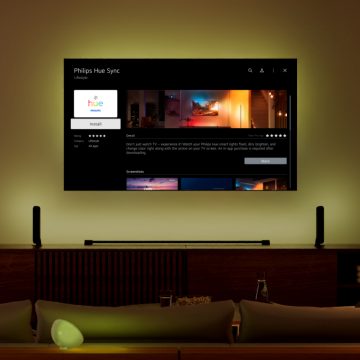

Sync with movies and shows
The Sync TV app works with native smart apps such as Netflix and Disney+, HDMI devices, and set-top boxes.

Sync with video games
Whatever console you use, you can sync your lights to it. Play up your power ups. Enhance every battle. All in a wash of reactive light.

Seamless syncing
Your lights respond instantly to the content on your screen. No lag, no delay.

Customize the experience
Customize the way your lights react. Change the intensity, adjust the brightness, and more.
Get started with the Sync TV app

Step 1
Check your TV compatibility
The app is available on many Samsung and LG TVs. Check your TV’s App store for availability. 1, 2

Step 2
Set up your Hue system
You’ll need a Bridge and color-capable Hue lights. Once installed, you can create an Entertainment area in the Hue app.
Step 3
Download the app
Go to your TV’s App Store to download and buy the app on your TV, and then connect it to your Hue system.
Watch how-to guide for Samsung
Watch how-to guide for LG

LG
LG has brought high-quality products, services, and features to their users for over 60 years — including those for smart homes.

Samsung
Known for their electronics and the SmartThings smart home platform, Samsung offers a wide variety of products for the modern smart home.
Questions & answers
Is the Philips Hue Sync TV app compatible with all Samsung or LG TVs?
Is the Philips Hue Sync TV app compatible with all Samsung or LG TVs?
What do I need to use the Philips Hue Sync TV app?
What do I need to use the Philips Hue Sync TV app?
How does payment work for the Philips Hue Sync TV app?
How does payment work for the Philips Hue Sync TV app?
Can I use the Philips Hue Sync TV app on multiple TVs using the same Samsung or LG account?
Can I use the Philips Hue Sync TV app on multiple TVs using the same Samsung or LG account?
Does my TV need an active internet connection to use the Philips Hue Sync TV app?
Does my TV need an active internet connection to use the Philips Hue Sync TV app?
Does syncing with the Philips Hue Sync TV app work with all content?
Does syncing with the Philips Hue Sync TV app work with all content?
What is the difference between the Philips Hue Sync TV app and the Philips Hue Play HDMI sync box?
What is the difference between the Philips Hue Sync TV app and the Philips Hue Play HDMI sync box?
Why is there a price difference between the Philips Hue Sync TV app and the Philips Hue Play HDMI sync box?
Why is there a price difference between the Philips Hue Sync TV app and the Philips Hue Play HDMI sync box?
Does the Philips Hue Sync TV app support both 60Hz and 120Hz TVs?
Does the Philips Hue Sync TV app support both 60Hz and 120Hz TVs?
Which payment options are accepted for the Philips Hue Sync TV app?
Which payment options are accepted for the Philips Hue Sync TV app?
Can I make my lights turn off when I turn off my TV?
Can I make my lights turn off when I turn off my TV?
Can I control the Philips Hue Sync TV app using my voice via my smart home assistant?
Can I control the Philips Hue Sync TV app using my voice via my smart home assistant?
Is there a trial period to test out the Philips Hue Sync TV app?
Is there a trial period to test out the Philips Hue Sync TV app?
1 Available on 2022 and newer Samsung QLED TVs in the Q60 or higher range. If your TV supports the Hue Sync TV app, it will appear when you search for it in Apps. Alternatively, check the product specifications of your TV model on www.samsung.com.
2 Available on 2024 and newer LG TV models with webOS24 or higher. If your TV supports the Hue Sync TV app, it will appear when you search for it in Apps. Alternatively, check the product specifications of your TV model on www.lg.com.
*When a bulb displays "Up to" a certain number of lumens in its specifications, it displays the maximum lumen output of the bulb. It shows how bright the bulb can get at 2700 K (White bulbs) or 4000 K (White ambiance or White and color ambiance bulbs). Learn more about brightness.


